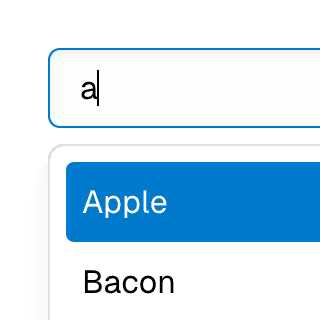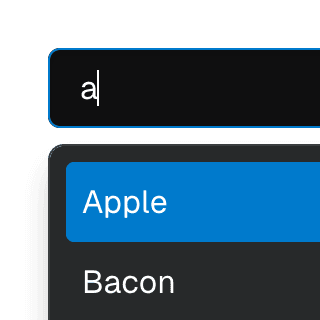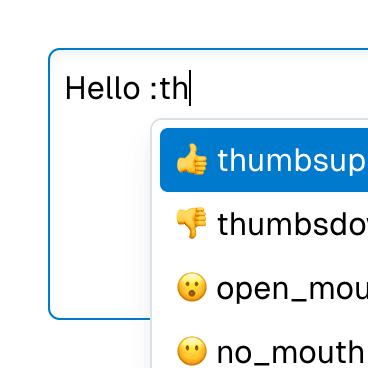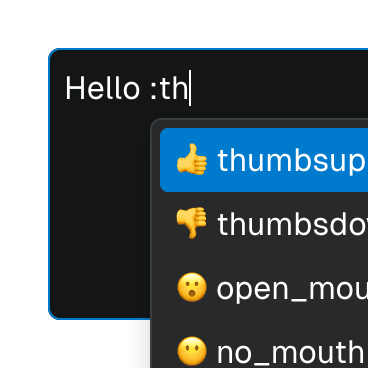TabPanel
Renders a tab panel element that's controlled by a
Tab component.
Code examples
Optional Props
accessibleWhenDisabled
boolean | undefined
Indicates whether the element should be focusable even when it is
disabled.
This is important when discoverability is a concern. For example:
A toolbar in an editor contains a set of special smart paste functions that are disabled when the clipboard is empty or when the function is not applicable to the current content of the clipboard. It could be helpful to keep the disabled buttons focusable if the ability to discover their functionality is primarily via their presence on the toolbar.
Learn more on Focusability of disabled controls.
Live examples
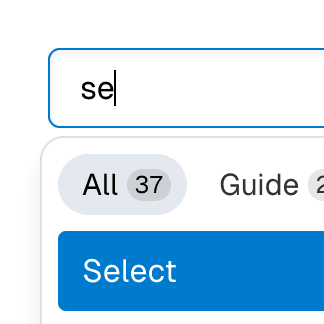
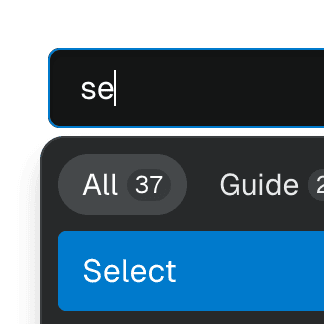
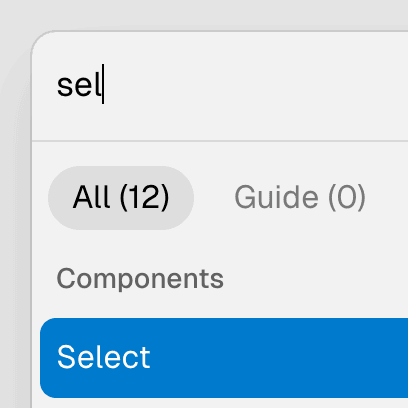
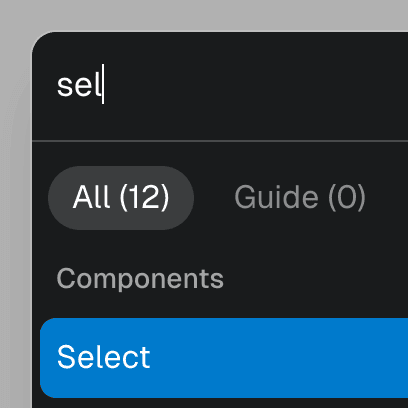
alwaysVisible
boolean | undefined = false
Determines whether the content element should remain visible even when the
open state is
false. If this prop is set to true, the hidden prop and the display: none style will not be applied, unless explicitly set otherwise.
This prop is particularly useful when using third-party animation libraries such as Framer Motion or React Spring, where the element needs to be visible for exit animations to work.
Live examples
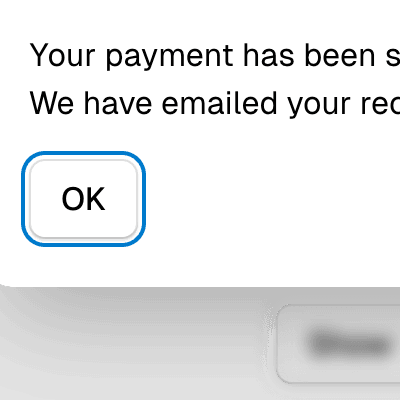
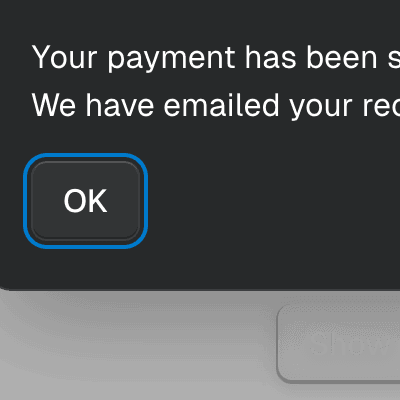
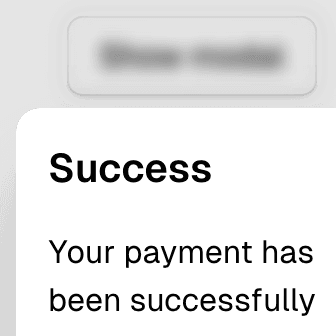
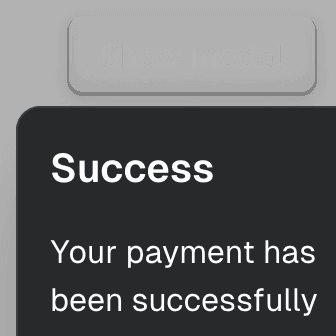
autoFocus
boolean | undefined = false
Automatically focuses the element upon mounting, similar to the native
autoFocus prop. This addresses an issue where the element with the native
autoFocus attribute might receive focus before React effects are
executed.
The autoFocus prop can also be used with
Focusable elements within a
Dialog component, establishing the
initial focus as the dialog opens.
Note: For this prop to work, the
focusable prop must be
set to true, if it's not set by default.
Live examples
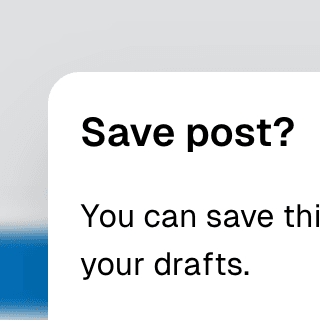
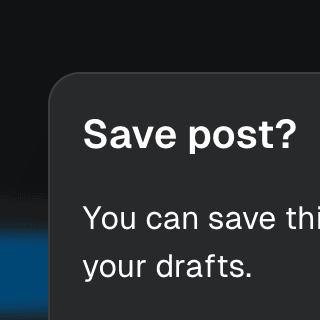
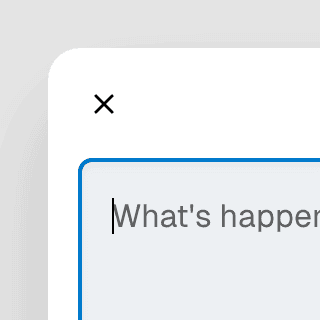
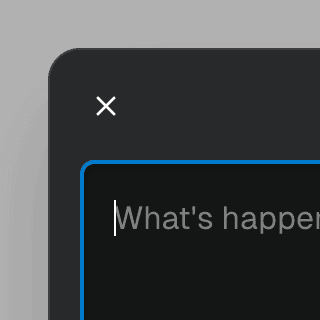
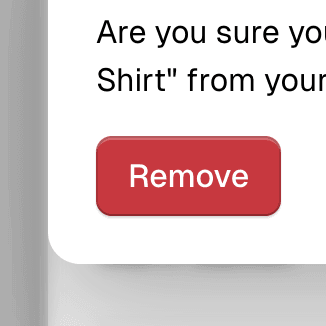
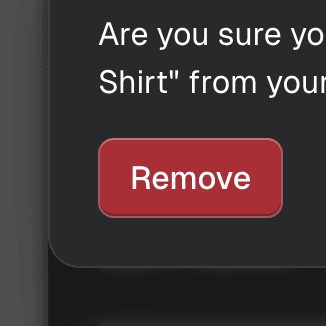
disabled
boolean | undefined = false
Determines if the element is disabled. This sets the aria-disabled
attribute accordingly, enabling support for all elements, including those
that don't support the native disabled attribute.
This feature can be combined with the
accessibleWhenDisabled
prop to make disabled elements still accessible via keyboard.
Note: For this prop to work, the
focusable prop must be
set to true, if it's not set by default.
Live examples
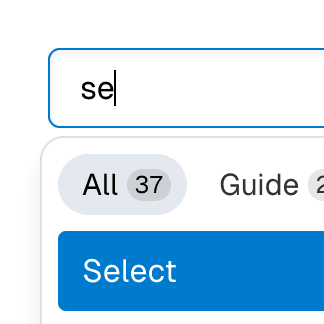
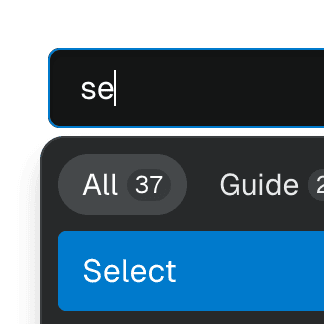
focusable
boolean | undefined = true
Determines if Focusable features should be active on non-native focusable elements.
Note: This prop only turns off the additional features provided by the
Focusable component.
Non-native focusable elements will lose their focusability entirely.
However, native focusable elements will retain their inherent focusability,
but without added features such as improved
autoFocus,
accessibleWhenDisabled,
onFocusVisible,
etc.
getItem
((props: CollectionStoreItem) => CollectionStoreItem) | undefined
A memoized function that returns props to be passed with the item during its registration in the store.
Code examples
const getItem = useCallback((data) => ({ ...data, custom: true }), []);
id
string | undefined
The unique ID of the item. This will be used to register the item in the
store and for the element's id attribute. If not provided, a unique ID
will be automatically generated.
Live examples
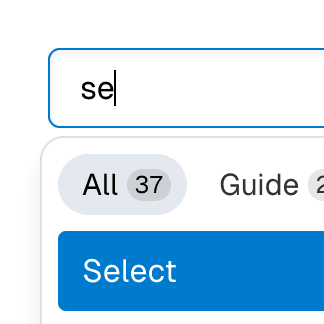
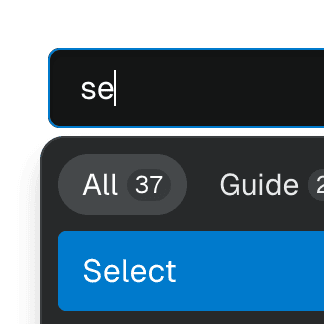
onFocusVisible
BivariantCallback<(event: React.SyntheticEvent<HTMLElement, Event>) => void> | undefined
Custom event handler invoked when the element gains focus through keyboard
interaction or a key press occurs while the element is in focus. This is
the programmatic equivalent of the
data-focus-visible
attribute.
Note: For this prop to work, the
focusable prop must be
set to true, if it's not set by default.
Live examples


render
RenderProp<React.HTMLAttributes<any> & { ref?: React.Ref<any> | undefined; }> | React.ReactElement<any, string | React.JSXElementConstructor<any>> | undefined
Allows the component to be rendered as a different HTML element or React component. The value can be a React element or a function that takes in the original component props and gives back a React element with the props merged.
Check out the Composition guide for more details.
scrollElement
HTMLElement | React.RefObject<HTMLElement | null> | ((panel: HTMLElement) => HTMLElement | null) | undefined
When using the
scrollRestoration
prop, the tab panel element serves as the default scroll element. You can
use this prop to designate a different element for scrolling.
If a function is provided, it will be called with the tab panel element as an argument. The function should return the element to scroll.
Code examples
/>
scrollRestoration
boolean | "reset" | undefined = false
Manages the scrolling behavior of the tab panel when it is hidden and then shown again.
This is especially useful when using a single tab panel for multiple tabs,
where you dynamically change the
tabId prop and the
panel's children, which would otherwise retain the current scroll position
when switching tabs.
When set to true, the component will save the scroll position and restore
it when the panel is shown again. When set to "reset", the scroll
position will reset to the top when the panel is displayed again.
The default scroll element is the tab panel itself. To scroll a different
element, use the
scrollElement
prop.
shouldRegisterItem
boolean | undefined = true
Whether the item should be registered as part of the collection.
store
TabStore | undefined
Object returned by the
useTabStore hook. If not
provided, the closest
TabProvider component's
context will be used.
tabId
string | null | undefined
The id of the tab controlling
this panel. This connection is used to assign the aria-labelledby
attribute to the tab panel and to determine if the tab panel should be
visible.
This link is automatically established by matching the order of
Tab and
TabPanel elements in the DOM.
If you're rendering a single tab panel, this can be set to a dynamic value
that refers to the selected tab.
Live examples
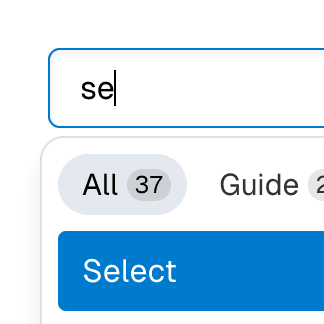
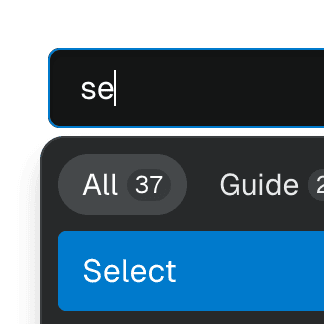
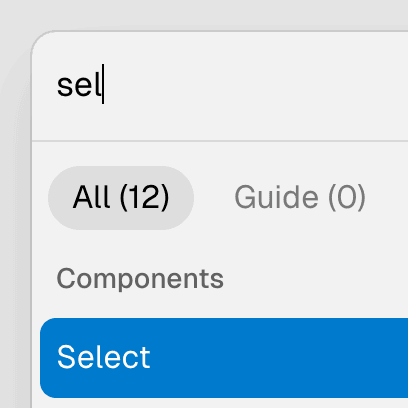
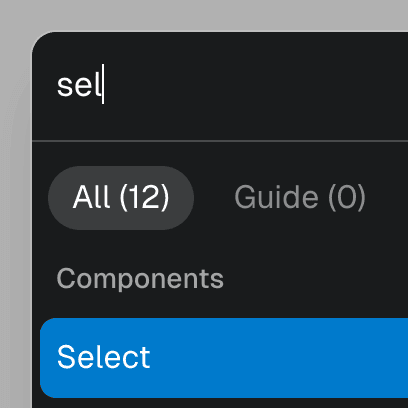
unmountOnHide
boolean | undefined = false
When set to true, the content element will be unmounted and removed from
the DOM when it's hidden.
Live examples