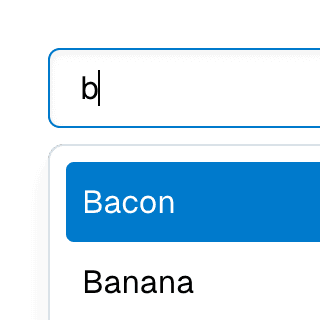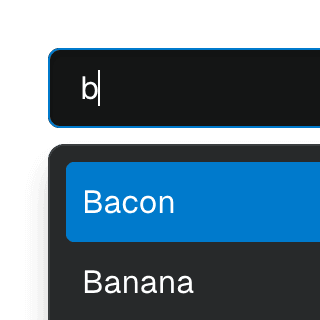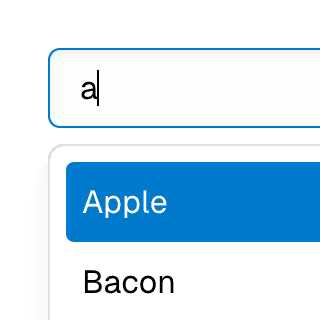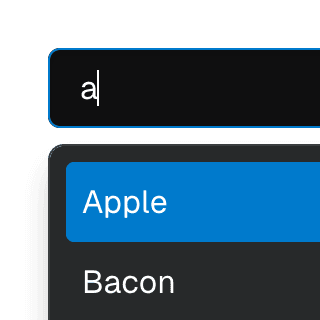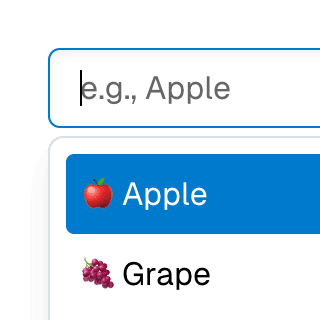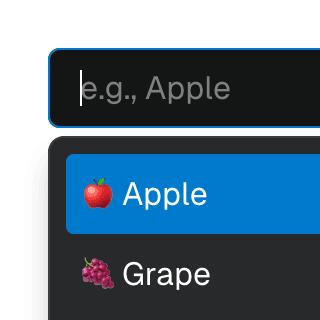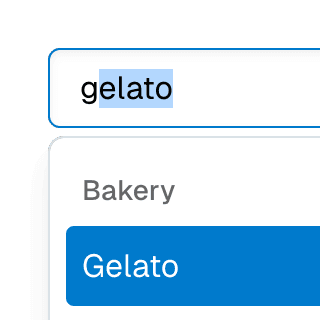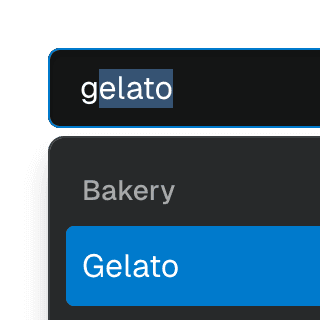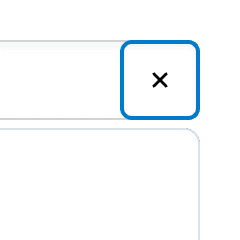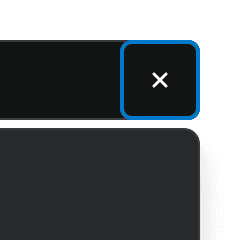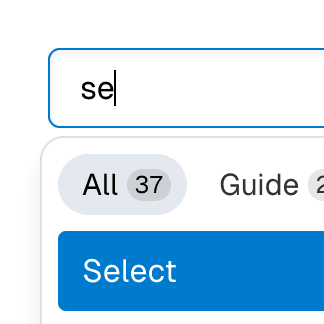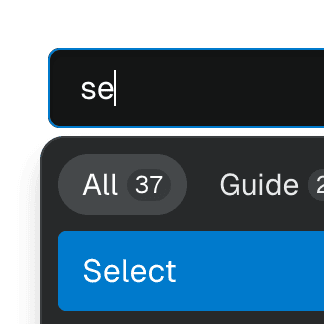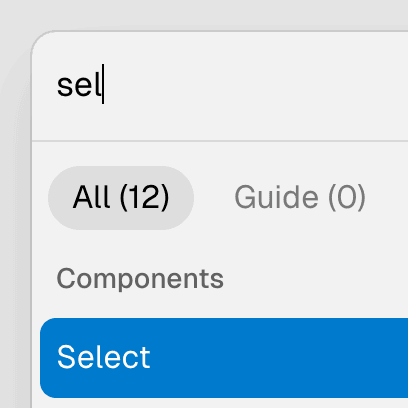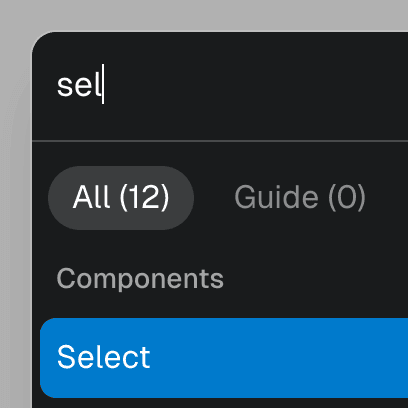Combobox with links
Using a Combobox with items rendered as links that can be clicked with keyboard and mouse. This is useful for creating an accessible page search input in React.
Components
Rendering a link
The ComboboxItem component can be rendered as a link using the render prop:
{...specificComboboxItemProps}
/>
You can learn more about this pattern on the Composition guide.
Link features
When rendered as a link, ComboboxItem supports all native link behaviors, including:
Open in a new tab in the background: ⌘ Enter
Open in a new tab and switch to the tab: ⌘ Shift Enter
Open in new window: Shift Enter
Download: Alt Enter