Combobox
Fill in a React input field with autocomplete & autosuggest functionalities. Choose from a list of suggested values with full keyboard support. This component is based on the WAI-ARIA Combobox Pattern.
Examples
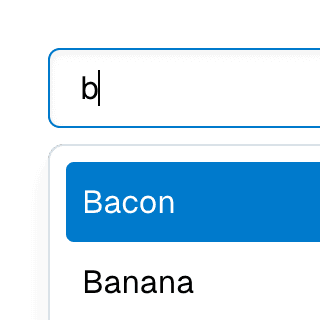
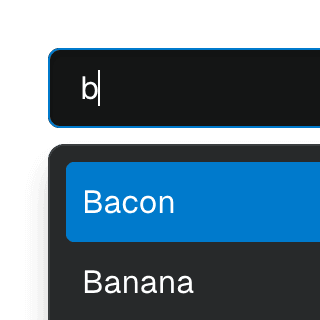
Combobox filteringListing suggestions in a Combobox component based on the input value using React.startTransition to ensure the UI remains responsive during typing.
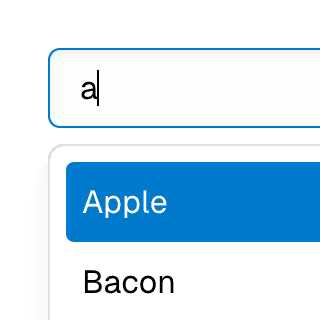
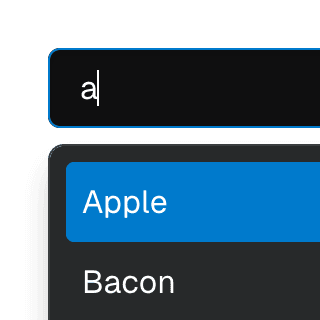
Combobox with integrated filterFiltering options in a Combobox component through an abstracted implementation using React.useDeferredValue, resulting in a simple higher-level API.
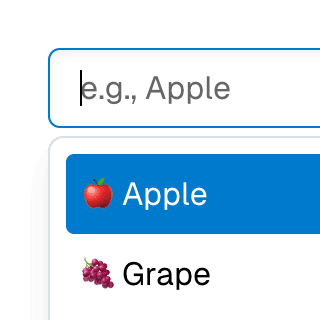
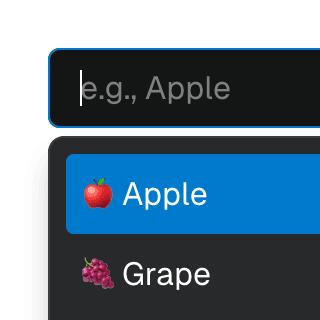
Animated ComboboxAnimating a Combobox using CSS transitions in React. The component waits for the transition to finish before completely hiding the popover.
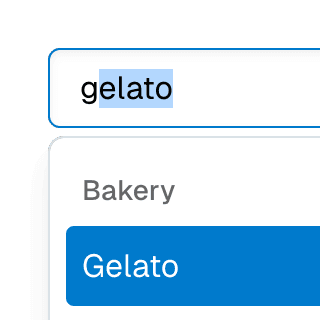
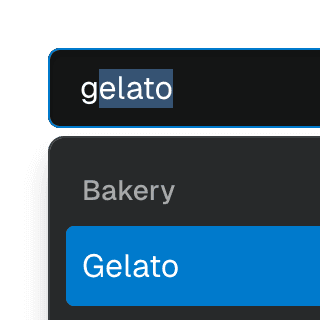
ComboboxGroupOrganizing Combobox items into labelled groups using the ComboboxGroup and ComboboxGroupLabel components in React.
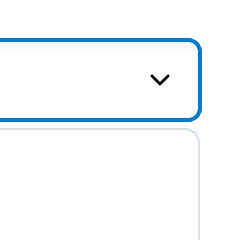
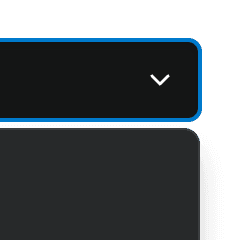
ComboboxDisclosureOpening and closing a Combobox with the help of a button rendered next to it using the ComboboxDisclosure component.
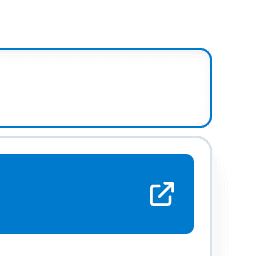
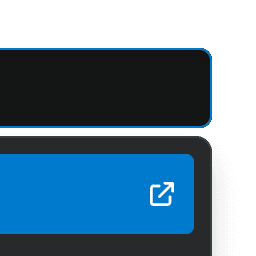
Combobox with linksUsing a Combobox with items rendered as links that can be clicked with keyboard and mouse. This is useful for creating an accessible page search input in React.
API
Styling
Styling the active item
When browsing the list with a keyboard (or hovering over items with the mouse when the focusOnHover prop is true), the active item element will have a data-active-item attribute. You can use this attribute to style the active item:
.combobox-item[data-active-item] {
background-color: hsl(204 100% 40%);
color: white;
}
Learn more on the Styling guide.